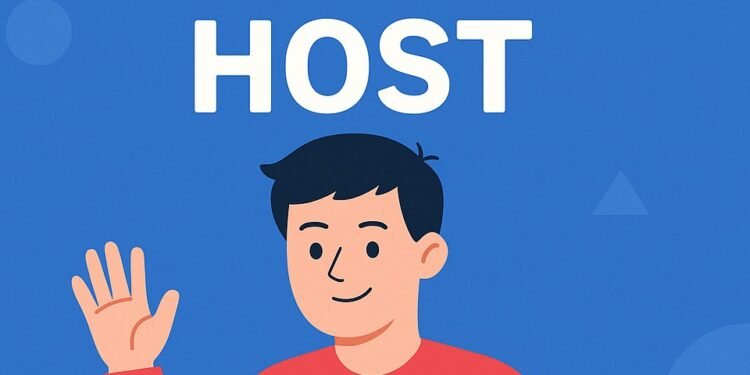Introduction
Imagine this: you walk into class, students look tired, and the word “quiz” makes them groan. But then you say, “Alright everyone, open Gimkit and enter this code. We’re starting a game.” Suddenly, their faces light up. That’s the magic of being a Gimkit host.
In today’s digital classrooms, teaching isn’t just about lessons—it’s about creating experiences. With Gimkit, quizzes stop feeling like exams and start feeling like exciting competitions. In this guide, we’ll cover how to host Gimkit, what makes a good Gim kit host, and how students use the Gimkit join host feature to jump in instantly.
What Is a Gimkit Host?
A Gimkit host is the game master. Usually, it’s the teacher, but it can also be a trainer or even a student leading the activity. Hosting means:
-
Creating or selecting a quiz (“Kit”).
-
Launching the game session.
-
Sharing the join code or link.
-
Controlling gameplay pace, time, and scoring.
-
Reviewing results and giving feedback.
How to Host Gimkit: Step-by-Step
Step 1: Sign Up
Head over to Gimkit.com and sign up. A free account works well to start, while Pro unlocks more Kits and advanced features.
Step 2: Pick or Build a Kit
A “Kit” is your quiz. You can:
-
Build from scratch with your own questions.
-
Use Gimkit’s library of pre-made Kits.
Step 3: Select “Host”
Click Host Gimkit on your chosen Kit. Adjust game rules, timers, and modes.
Step 4: Share the Game Code
Students go to Gimkit.com/join, enter the code, and join instantly.
Step 5: Run the Game
As the Gim kit host, you can watch progress live, encourage students, and adjust gameplay anytime.
Game Modes You Can Host
Classic Mode
Students play solo, earning points based on correct answers.
Team Mode
Groups of students collaborate to compete against other teams.
Trust Mode
High stakes—wrong answers lose more points.
Assignment Mode
Great for homework or remote learning; students complete games in their own time.
Why Teachers Love Being Gimkit Hosts
-
Instant Engagement: Students look forward to playing, not dreading quizzes.
-
Real-Time Data: Live dashboards show who’s excelling and who needs extra help.
-
Simple Setup: Hosting takes minutes, even for beginners.
-
Versatility: Works in classrooms, online learning, or training workshops.
Gimkit Join Host: The Student Experience
For students, the process is effortless:
-
Visit Gimkit.com/join.
-
Enter the code provided by the host.
-
Choose a nickname (teachers can approve).
-
Play instantly—no account required.
Pro Tips for Hosting Gimkit
-
Keep games short (10–15 minutes) for maximum attention.
-
Mix question types (multiple choice, true/false, visual).
-
Use team mode often for collaboration.
-
Discuss answers afterward for deeper understanding.
-
Celebrate winners—students love recognition.
Common Challenges for Hosts
-
Weak Wi-Fi: Ask students to connect early.
-
Inappropriate Nicknames: Enable moderation.
-
Free Plan Limits: Consider Pro for unlimited Kits and reports.
Advanced Hosting Hacks
-
Adjust scoring for tougher competition.
-
Use Gimkit during Zoom/Google Meet for remote lessons.
-
Export reports to track student growth over time.
Why Hosting Gimkit Feels Different
Unlike static quiz tools, when you host Gimkit, you’re creating a game atmosphere. Students strategize, cheer for each other, and genuinely enjoy learning. That excitement is what sets Gimkit apart.
Conclusion
Being a Gimkit host is more than pressing “start.” It’s about transforming the classroom into a place where learning feels like play. With modes like Classic, Team, and Assignments, plus the easy Gimkit join host option, teachers can boost participation and track progress effortlessly.
Next time you want students wide-eyed and excited—don’t just give a quiz. Host Gimkit and let the fun begin.